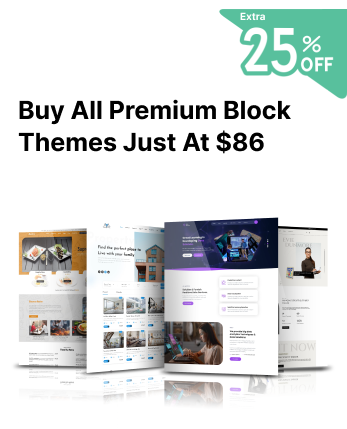Have you added a Favicon on your site to represent the identity? If not, then this article will help you add favicon to your website with easy methods. A Favicon is a small symbol used on browsers to represent your website. And this helps in recognizing your company website or logo on various platforms. This is basically a branding element that a company uses to display its identity. It generally appears beside the company title in the browser, on bookmarks and in the history. Though it is of a small size, but holds a powerful impact on your site recognition. However, adding a Favicon to your site is not a crucial process but it has several methods. So in this article, you will find some important methods to add Favicon. Additionally, some useful tips and the importance of Favicon will be displayed.
Importance of Adding Favicon to WordPress Website
A Favicon represents the website's identity with a small icon. You must know the other vital reasons why it is important for the site:
Improve user experience
It happens when users open many tabs at the same time and cannot differentiate between them. Favicon helps in easily differentiating between many tabs.
Improves Visibility
If the Favicon is correctly placed, it will appear nicely on the browser next to the website URL. And this will help your site notice well.
Improves Mobile Experience
As with the desktop, users are allowed to add many web pages on their mobile home screen. And this website page is displayed using the favicon on the home screen. Which in return helps in locating the site easily even on mobiles.
Building Trust
Trust is the most vital factor that is considered by the users of a website. And if a website has no Favicon, it will use the default icon that will be incomplete.
Tips: Walk through this beginner's guide on how to install and setup WordPress quickly and efficiently for a fully functional website.
Some vital tips one must ensure while adding a Favicon
- Creating a unique Favicon helps in representing the website faster and building a great image. Here are some tips to add a unique favicon:
- Make sure that your favicon has a unique design and small text to use.
- Avoid updating your favicon frequently as this will create confusion for the users.
- Keep in mind that the favicon should match the browser’s appearance. And it should be tested well under various backgrounds.
- You must follow the guidelines issued by Google for adding Favicon.
How to add Favicon to WordPress Website
Adding Favicon to the WordPress site can be done using the native WordPress favicon feature. While you have to take some measures before adding Favicon to your site:
- The first thing is to make sure that the image icon is a square size of at least 512px*512px. If not, then you can edit it using the Adobe Photoshop editor or the Favicon generator.
- Picking up the background colour for the Favicon. And it should be transparent as it looks good if you have white spaces in your favicon image.
- Choosing the right image format also matters while adding the Favicon. The default format is the ICO file format but now the JPEG and GIF formats are also accepted. And it is advised to use the PNG format if you have a white background in your icon.
Method 1: By using Gutenberg Block
This is the easiest method you can add a favicon to the website. We are using the Gutenberg editor and this is only possible if you use a WordPress Block Theme. The WordPress Block Editor empowers you to design visually rich pages with simple drag-and-drop blocks. And the list of steps to add a favicon are:
- Head over to the WordPress dashboard and tap the Appearance option.
- Open the website Editor after the Appearance tab.
- On the Editor page, click the “+” icon and hover the mouse to the area where you wish to add a favicon. It is recommended that you must place the favicon on the header as it appears well.
- Select the Site Logo block and add it to the site by searching it from the search bar.
- Now, tap the Add a Site Logo button and it will open the media library popup.
- Click to select the media file to upload.
- And the Favicon image will appear on the site logo block. Open the Setting of the block by clicking on the top-right corner of the editor.
- On the settings page, enable the Use as Site Icon toggle.
- Lastly, press the Save button on the top-right corner.
Method 2: Using a WordPress Favicon Plugin
This is the second method you can add a favicon by using WordPress Plugins. Though there are so many plugins in WordPress, we are going to use the best one. And that is the Favicon by RealFaviconGenerator. Moreover, A well-optimized WordPress site relies on must have WP plugins that enhance performance, security, and overall user experience. Let us start with the steps:
- Get the RealFaviconGenerator installed and activated on your site.
- Visit the Favicon option from the Appearance tab on the WordPress Dashboard.
- Upload the image file by clicking on the Select from the Media Library tab. There is no need to edit the image according to the criteria as the plugin does it.
- Press the Generate Favicon button at the left corner of the page. And this will take you to the RealFaviconGenerator page to customize the image.
- You can choose to use the original image in case of no changes. In case you want to add margins or backgrounds, then choose Add Margins and a plain background.
- Press the Generate your Favicon and HTML code by scrolling down the page. And this will redirect you to the WordPress dashboard.
- You can have a look at whether the favicon is placed properly in its place or not. This can be done using the plugin’s admin panel and then on the check your favicon button. Make sure you do not deactivate the plugin, as this will disable the favicon too.
Method 3: Manually Adding Favicon to WordPress Website
The last and fourth method is to add a favicon manually to the WordPress website. It requires to have a bit of modification in the WordPress file. And therefore, it is recommended to test in a WordPress staging environment before running on a live site.
Firstly, it requires a generator for creating Favicon and a code snippet. For this, we are using the RealFaviconGenerator and the steps are:
- Head to the RealFaviconGenerator website and tap Select your Favicon Image for uploading the Favicon image.
- Drag the mouse down to the Favicon Generator options. The Path tab has the default option selected to place Favicon files in the site’s root directory. You have to choose the second option in case to store the file in another directory. Then, click on Generate your Favicon and HTML codes.
- Click the Favicon package button to download the icon files. The displayed page will have the PNG and ICO files of the selected image. The code must be copied later by keeping this page open.
- Next, you have to use the FTP client or hosting provider that lets access the site’s root directory and add the favicon image. It should be extracted and uploaded in the same folder as the wp-admin and wp-content folders.
- Go to your current theme’s folder and click to open the header.php template file. Paste the copied favicon code from the RealFaviconGenerator page. And the code should be added in the “href” attribute.
- Click to save the changes.
Conclusion
As you have seen in the above article How to add Favicon to your WordPress Website. Getting a favicon ready for your website has so many benefits for your site. And so, we have displayed the whole importance and methods of Adding Favicon to the WordPress Website. So, start creating a unique favicon for your website with the above methods.