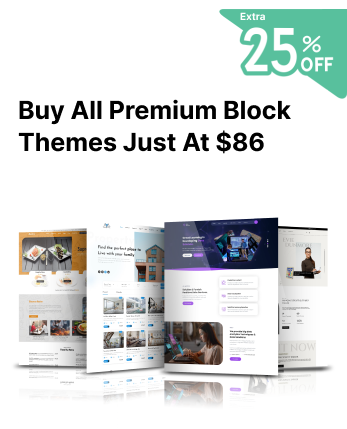What Is the WordPress Block Editor?
The WordPress Block Editor, or Gutenberg, is the default content editor introduced in WordPress 5.0. Unlike the traditional Classic Editor, which relied on a single text box, the Block Editor allows users to build content using a modular system of blocks. Each webpage element text, images, videos, buttons, and widgets is placed inside individual blocks, making it easier to customize and arrange content.
One of the most significant advantages of the WordPress Block Editor is its flexibility. It provides users with a drag-and-drop interface, pre-designed block patterns, and customization options without requiring coding knowledge. Blocks can be easily moved, edited, or styled, giving users more control over page layouts. Additionally, it supports third-party block plugins, allowing for even more functionality, such as advanced design elements and interactive features.
At Creta Themes, we ensure our WordPress block themes are fully optimized for the Block Editor, allowing seamless integration and enhancing the user experience. Whether you are creating a simple blog post or a complex website layout, the WordPress Block Editor simplifies content creation while offering a modern and efficient editing experience.
How to Fix 5 Common WordPress Block Editor Problems
The WordPress Block Editor is a powerful tool, but like any software, it can sometimes run into issues that disrupt workflow. From blocks not loading to publishing errors, these problems can be frustrating. Fortunately, most of them have simple fixes. Below, we'll explore some of the most common WordPress Block Editor issues and how to resolve them effectively.
1. Fix WordPress Block Editor Not Working Error

If the WordPress Block Editor is not loading or displaying a blank screen, it could be due to plugin conflicts, outdated WordPress versions, or JavaScript issues.
Solution:
- Ensure that WordPress, themes, and plugins are up to date.
- Deactivate all plugins and reactivate them individually to find the conflicting one.
- Clear your browser cache and cookies, or open WordPress in an incognito window.
- If the issue persists, check for JavaScript errors in the browser console (press F12 → Console in Chrome).
2. WordPress Block Editor Keeps Crashing

If the Block Editor crashes frequently or becomes unresponsive, it may be due to a memory limit, conflicting scripts, or browser issues.
Solution:
- Increase the WordPress memory limit by adding this code to your wp-config.php file:
php
CopyEdit
define('WP_MEMORY_LIMIT', '256M');
- Turn off any recently installed plugins that may be causing conflicts.
-
Try switching browsers or updating your current browser to the latest version.
3. Remove the Invalid JSON Error in the Content Editor

The "Invalid JSON response" error usually occurs when there is a misconfiguration in WordPress's REST API or permalink settings.
Solution:
- Go to Settings → Permalinks and click Save Changes (even if no changes were made).
- Ensure that your website URL is correctly set in Settings → General.
- Clear the cache and turn off any rules blocking the REST API if using a security or caching plugin.
4. Resolve Updating Failed / Publishing Failed Error
If you see an "Updating failed" or "Publishing failed" error, it is often due to WordPress REST API or internet connection issues.
Solution:
- Check if your internet connection is stable, and try reloading the page.
- Disable security plugins that might block API requests.
- Open the browser console (F12 → Console tab) and check for error messages. If the REST API is blocked, contact your hosting provider.
5. Add or Remove Blank Spaces Between WordPress Blocks

Sometimes, unwanted blank spaces appear between blocks, affecting page layout.
Solution:
- Adjust the block margin and padding settings under the Block Settings panel.
- Add a Spacer block between sections to control spacing.
- If using a theme that adds extra padding, add the following custom CSS under Appearance → Customize → Additional CSS:
CSS
CopyEdit
.wp-block { margin-bottom: 10px; }
6. Copy and Paste Content Without Formatting Issues
Pasting text from other sources (like Google Docs or MS Word) into the WordPress Block Editor can sometimes carry over unwanted formatting.
Solution:
- To remove formatting, paste text using Ctrl + Shift + V (Windows) or Cmd + Shift + V (Mac).
- Use the "Paste as plain text" option in the block toolbar.
- If formatting issues persist, paste the text into Notepad (Windows) or TextEdit (Mac), then copy it again into WordPress.
Why Use the WordPress Block Editor?
Briefly explain the benefits of using the WordPress Block Editor over the Classic Editor, including:
- Drag-and-drop functionality for easier content creation
- Pre-designed block patterns for quick layout customization
- Enhanced media integration for images, videos, and embeds
- Better compatibility with modern WordPress themes like those from Creta Themes
Advanced Troubleshooting for WordPress Block Editor Issues
Tip: Drag and Drop Website Builders make it easy for anyone to create a professional-looking website without any coding knowledge.
For users who need deeper troubleshooting, consider adding:
- How to enable debugging mode in WordPress (wp-config.php settings)
- How to check server logs to identify critical errors
- How to disable the Block Editor temporarily and use the Classic Editor for troubleshooting
Recommended Plugins to Enhance the WordPress Block Editor
List useful plugins that enhance the Block Editor experience, such as:
- Spectra (Formerly Ultimate Addons for Gutenberg) – Adds extra blocks for advanced styling
- Kadence Blocks – Provides layout flexibility with row and column controls
- CoBlocks – Expands the Block Editor with additional formatting options
Best Practices for a Smooth Block Editor Experience
- Regularly update WordPress, themes, and plugins to prevent compatibility issues
- Use a lightweight theme (like those from Creta Themes) for optimal performance
- Avoid unnecessary plugins that may slow down the Block Editor
How Creta Themes Are Optimized for the Block Editor
Highlight how Creta Themes ensures compatibility and seamless user experience with:
- Fully responsive designs for mobile and desktop
- Optimized performance for fast loading times
- Custom block support for easy drag-and-drop editing
The WordPress Theme Bundle offers an affordable way to build stunning and flexible websites with ease. Featuring a diverse collection of professionally crafted themes, this bundle is ideal for eCommerce sites, blogs, business websites, creative portfolios, and more.
Conclusion
The WordPress Block Editor is a powerful tool that simplifies content creation and enhances website customization. However, like any software, it can sometimes present challenges such as loading errors, publishing failures, and formatting issues. Fortunately, most of these problems can be resolved with simple troubleshooting steps like updating plugins, clearing cache, adjusting settings, or using alternative solutions.
By following the fixes outlined in this guide, users can ensure a smooth and efficient editing experience while working with WordPress. Additionally, using a well-optimized theme, like those from Creta Themes, can help minimize compatibility issues and enhance the overall performance of the Block Editor.
Whether you're a blogger, developer, or business owner, understanding how to troubleshoot WordPress Block Editor issues will help you quickly build and manage your website. Optimize your WordPress setup, and you'll enjoy a seamless content creation experience!