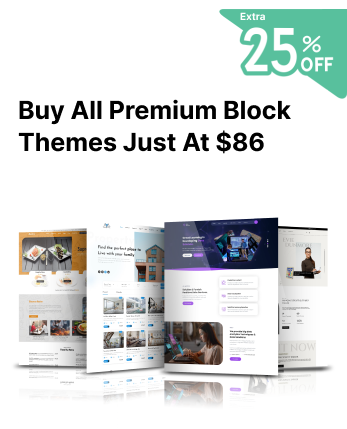Introduction
Setting up a professional website requires two key components: a domain name and a hosting service. A domain name serves as your website's address, making it accessible to visitors, while hosting provides the infrastructure to store your site’s files and make them available online. But simply owning a domain isn't enough; you need to know how to link a domain to a website effectively. This process ensures your domain directs users to the correct content hosted online.
Whether you're launching a business site, a personal blog, or an online portfolio, understanding how to connect a domain to a website is an essential step. While the process might seem technical at first glance, modern platforms and domain registrars have made it easier than ever, even for beginners, to set up a domain and link it seamlessly to a website. Using a professional theme like those from Creta Themes ensures that your website not only functions seamlessly but also looks visually stunning once your domain is connected."
In this blog, we'll walk you through the step-by-step process of linking your domain to your website. From configuring DNS settings to testing the connection, this article simplifies each step to ensure you can complete the setup quickly and confidently.
Understanding Domains and Hosting
When building a website, two fundamental components come into play: domains and hosting. While they work together to make your site accessible online, they serve different purposes and have distinct roles.
A domain is essentially the unique address of your website that users type into their browser to access it, like "www.example.com." It's what gives your website a professional identity and makes it easy for visitors to find you online. Domains are purchased through domain registrars and must be renewed periodically to retain ownership.
On the other hand, hosting refers to the physical or virtual space where your website’s files, images, and data are stored. Hosting providers maintain powerful servers that make your site's content available to users 24/7. Without hosting, your domain would lead to an empty page because there would be no content to display.
Understanding the relationship between domains and hosting is crucial because the two must be linked appropriately for your website to function. The domain directs users to the hosting server where your website resides, creating a seamless experience for visitors. While hosting ensures your website is available online, pairing it with a high-quality theme from Creta Themes enhances your site's design, providing a professional and polished user experience.
By selecting the right hosting provider and a suitable domain, you can ensure seamless performance and optimal compatibility with WordPress Block Themes, enhancing both user experience and site functionality.
Prerequisites for Linking a Domain
Before you can link a domain to your website, there are several essential prerequisites you must fulfil to ensure a smooth and successful setup. These steps lay the foundation for connecting your domain to your hosting service or website builder. Let's break them down:
1. Register a Domain Name
To link a domain to a website, you first need to purchase a domain name from a domain registrar, such as GoDaddy, Namecheap, or Google Domains. During registration, choose a domain that aligns with your brand or purpose and ensure it is available. Once purchased, the registrar provides access to the domain settings, including DNS management, which is crucial for linking the domain to your website. After securing a domain, selecting a theme provider like Creta Themes can help you create a cohesive brand identity through elegant and functional website designs.
2. Secure a Hosting Service or Website Builder
A hosting service is required to store your website's content and make it accessible online. You can choose between various types of hosting, such as shared hosting, VPS, or managed hosting, depending on your site's needs. Alternatively, if you're using a website builder like Wix, Squarespace, or Shopify, they typically provide hosting as part of their service. Ensure your hosting provider or website builder is ready and configured to accept a custom domain. If you're using a builder like WordPress, integrating a theme from Creta Themes can add customization and elevate your website's appearance.
3. Obtain DNS (Domain Name System) Details
To link your domain, you'll need to update its DNS settings. Most hosting providers or website builders give you specific DNS details, such as nameservers or A-records. These details act as a bridge between your domain and hosting. Without this information, the domain won't know where to direct visitors, making it a vital component of the process.
4. Verify Compatibility
Ensure that the domain registrar, hosting provider, or website builder you're using supports custom domains. Some free website builders may restrict you to a subdomain instead of allowing a custom one, so verify this before proceeding. Additionally, confirm that the registrar and hosting provider are compatible; some configurations might require extra steps, such as domain transfer or advanced DNS settings.
5. Access to Control Panels
Make sure you have login credentials for both your domain registrar's control panel and your hosting provider's dashboard. These interfaces are where you'll configure the necessary settings to link the domain. Without access, you won't be able to make the required updates or troubleshoot if something goes wrong.
By ensuring these prerequisites are met, you'll be well-prepared to proceed with linking your domain to your website seamlessly.
Steps to Link a Domain to Your Website

Linking a domain to your website may seem complex, but by following these detailed steps, you can complete the process efficiently. Here's an in-depth explanation of each step:
Step 1: Log in to Your Domain Registrar Account
Begin by logging into the account where you purchased your domain name. This could be a registrar like GoDaddy, Namecheap, or Google Domains. Once logged in, locate the dashboard or control panel for managing your domain settings.
Actions:
- Navigate to the section labelled "Domains" or "My Domains."
- Select the domain you want to link to your website.
- Ensure your domain is active and not expired.
Why it's Important:
Accessing your domain registrar's control panel is essential because this is where you'll update the Domain Name System (DNS) settings, enabling the domain to direct visitors to your website.
Step 2: Obtain Your Hosting Provider's Nameservers
Next, log in to your hosting provider's account to find the nameserver details. Nameservers are like digital address books that tell your domain where your website files are stored.
Actions:
- Navigate to the DNS Settings or Domain Integration section in your hosting account.
- Look for nameserver details, which are usually in the format of ns1.examplehosting.com and ns2.examplehosting.com.
- Write down or copy these nameservers for use in the next step.
Why it's Important:
Your hosting provider's nameservers act as a bridge between your domain registrar and the hosting account, allowing visitors to find your website. Without accurate nameserver information, your domain will not connect correctly.
Step 3: Update DNS Settings in the Domain Registrar
Now that you have the nameserver details, return to your domain registrar's control panel to update the DNS settings.
Actions:
-
In the domain management section, locate the DNS Settings or Nameserver Settings option.
-
Replace the default nameservers (often set to the registrar's nameservers) with the ones provided by your hosting provider.
-
Example: Replace ns1.registrar.com with ns1.hostingprovider.com.
-
Save the changes and confirm the update.
Why it's Important:
Updating the DNS settings ensures that your domain points to the correct hosting provider, making your website accessible to users. This step might take some time to propagate, usually ranging from a few minutes to 48 hours.
Step 4: Configure Your Hosting Account
After updating the nameservers, log back into your hosting provider's account to complete the domain connection process.
Actions:
- Go to the domain management section of your hosting account.
- Add the custom domain name to your hosting setup if it isn't automatically detected. This step is often labelled as "Add Domain" or "Link Domain."
- If required, set the domain as the primary domain for your website.
- Double-check your hosting configuration to ensure it's pointing to the correct folder or files that make up your website.
Once your domain is linked, complete the setup by selecting a professional theme from Creta Themes to give your website a modern and user-friendly look.
Why it's Important:
Configuring the hosting account links the domain to the appropriate website files stored on the hosting server, ensuring visitors see your website when they enter your domain name.
Step 5: Verify the Domain Connection
The final step is to verify that your domain is correctly linked to your website and functioning as intended.
Actions:
- Open a web browser and enter your domain name (e.g., www.yourdomain.com).
- Check whether the domain loads your website correctly.
- Use online tools like What's My DNS or DNS Checker to confirm that the DNS changes have propagated globally.
- If the domain isn't working, double-check your DNS settings and hosting configuration or contact support for assistance.
Why it’s Important:
Verification ensures that the domain is successfully linked to the website and that visitors can access it without any issues. If problems arise, early detection allows for quick troubleshooting.
After verifying the domain connection, optimize your site’s design with a responsive theme from Creta Themes to ensure it looks great on all devices.
If you're looking for a diverse collection of professionally designed WordPress themes, the WordPress Theme Bundle is the perfect solution. This bundle includes a wide range of themes catering to various industries, from eCommerce to blogging, business websites, portfolios, and more.
Conclusion
Linking a domain to your website is a crucial step in establishing your online presence. While it may seem technical, the process is straightforward when broken down into manageable steps. By logging into your domain registrar, updating DNS settings with your hosting provider’s nameservers, and verifying the connection, you can seamlessly connect your domain to your website. This not only makes your site accessible to visitors but also enhances its professionalism and credibility. With the proper guidance, you can complete the setup confidently and focus on building a website that stands out. Once your domain is connected, maximize your website's potential by integrating a theme from Creta Themes, known for its modern designs and robust functionality, to create a site that truly stands out.