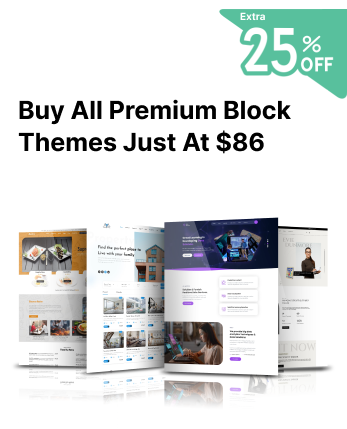When you encounter the dreaded "Error Establishing a Database Connection" in WordPress, it can be both frustrating and alarming. This error means that your website cannot communicate with its database, which typically results in your entire site going down. For eCommerce sites, blogs, and businesses, downtime like this can translate to lost revenue, lower user trust, and negative SEO implications. In this detailed guide, we will walk you through what causes the "error establishing a database connection" and how to fix it quickly and efficiently.
At Creta Themes, we craft premium WordPress block themes designed for high performance, lightning-fast loading, full responsiveness, and built-in SEO optimisation, building stunning, user-friendly websites that engage visitors and drive conversions effortlessly.
What Causes the 'Error Establishing a Database Connection' in WordPress?
Understanding the root cause of the error establishing a database connection is the first step to resolving it. Several common issues trigger this error:
- Incorrect database credentials in the wp-config.php file (wrong database name, username, password, or host).
- Corrupted database files or tables.
- Server-side issues, such as a crashed MySQL server or resource limits.
- Corrupted core WordPress files.
- Sudden traffic spike overwhelming the database.
- This WordPress error halts data retrieval from your MySQL database, resulting in the website displaying a blank page with just the error message.
Preliminary Checks Before Troubleshooting
Before you jump into fixing the error establishing a database connection, perform some initial checks to rule out temporary or external issues:
- Check front-end and back-end access. Sometimes, the admin dashboard may still work even if the homepage doesn’t.
- Test your hosting server. Use your hosting dashboard or tools like Pingdom or Uptime Robot to confirm your server is up.
- Backup your website. Always create a full backup of your website files and database before making any changes.
Taking these steps helps avoid further complications as you troubleshoot the error establishing a database connection.
Step-by-Step Guide to Fix the Error
1. Check Your wp-config.php File

The wp-config.php file contains your database connection settings. A small typo or incorrect setting can cause the error establishing a database connection.
- Access your site via FTP or your hosting file manager.
- Open the wp-config.php file.
- Confirm the following credentials:
/** The name of the database */
define('DB_NAME', 'your_database_name');
/** MySQL database username */
define('DB_USER', 'your_database_username');
/** MySQL database password */
define('DB_PASSWORD', 'your_database_password');
/** MySQL hostname */
define('DB_HOST', 'localhost');
If any of these are incorrect, update them and save the file. Reload your site to check if the error establishing a database connection is resolved.
2. Repair the WordPress Database
A corrupted database may also trigger the error establishing a database connection. WordPress offers a built-in database repair tool.
- Add this line to your wp-config.php file:
- define('WP_ALLOW_REPAIR', true);
- Visit https://yourdomain.com/wp-admin/maint/repair.php
- Click on "Repair Database" or "Repair and Optimize Database."
Once done, remove the line from your wp-config.php to disable access to the repair page.
3. Check Your Web Hosting Server

Sometimes the error establishing a database connection results from hosting issues like:
- MySQL server down
- Resource limits exceeded
- Temporary server outage
Use your hosting dashboard to check server status or contact your provider’s support team. You can also review your website’s error logs to identify problems.
4. Update WordPress Site URL

Sometimes a misconfigured site URL in the database can cause the error establishing a database connection. You can update this manually via phpMyAdmin:
- Log in to your hosting control panel and open phpMyAdmin.
- Locate your WordPress database and open the wp_options table.
- Find the siteurl and home rows.
- Ensure both URLs match your actual domain (e.g., https://www.example.com).
Update them if needed and refresh your website.
5. Restore a Recent Backup
If the error establishing a database connection occurred after a major change or plugin installation, restoring a recent backup may fix the issue.
- Use your hosting provider's backup tool or a plugin like UpdraftPlus.
- Restore both files and database to a stable version.
Be cautious, as this will overwrite recent changes.
Advanced Fixes
If the above steps don’t fix the error establishing a database connection, consider these advanced solutions:
1. Reupload Core WordPress Files
- Download a fresh copy of WordPress from wordpress.org.
- Replace the wp-admin and wp-includes folders via FTP.
- Do not replace wp-content to avoid losing themes and plugins.
2. Increase PHP Memory Limit
- In wp-config.php, add:
- define('WP_MEMORY_LIMIT', '256M');
- This can resolve memory-related issues causing the error establishing a database connection.
3. Use WP-CLI
- If you have SSH access, WP-CLI lets you interact with your site without using the WordPress dashboard.
- Use commands like wp db check to identify database issues quickly.
How to Prevent This Error in the Future
To avoid encountering the error establishing a database connection again, follow these best practices:
- Use reliable hosting: Choose a managed WordPress hosting provider that offers uptime guarantees and proactive monitoring, there are many cheap WordPress hosting providers that won't put burden on your pocket.
- Monitor website uptime: Tools like Uptime Robot or Jetpack can alert you if your site goes down.
- Regular backups: Use plugins or hosting backups to safeguard your files and database.
- Update WordPress and plugins: Keep everything up-to-date to prevent compatibility issues.
- Limit plugins: Too many plugins can slow down your site and lead to conflicts.
By following these tips, you reduce the likelihood of facing the error establishing a database connection again.
The WordPress Theme Bundle is the perfect solution for creating beautiful and versatile websites without much expense. This bundle includes a wide range of professionally designed themes for eCommerce, blogging, corporate websites, creative portfolios, and more.
Conclusion
The "Error Establishing a Database Connection" in WordPress is a serious but fixable issue. Whether caused by incorrect credentials, a corrupted database, or server downtime, the steps outlined in this guide can help you restore your site quickly. Always start with basic checks, then move on to file and database troubleshooting. If nothing works, advanced techniques like re-uploading core files or using WP-CLI can come to your rescue. By staying proactive with backups, monitoring, and maintenance, you can prevent the error establishing a database connection from disrupting your website in the future. If you have questions or are still facing issues, drop a comment below or contact your hosting provider for further support.