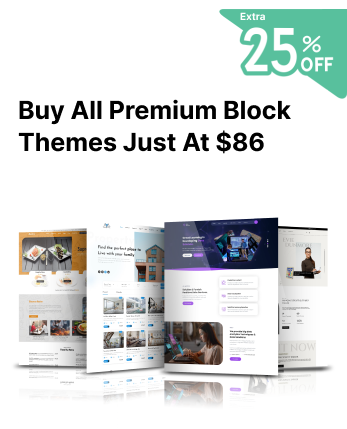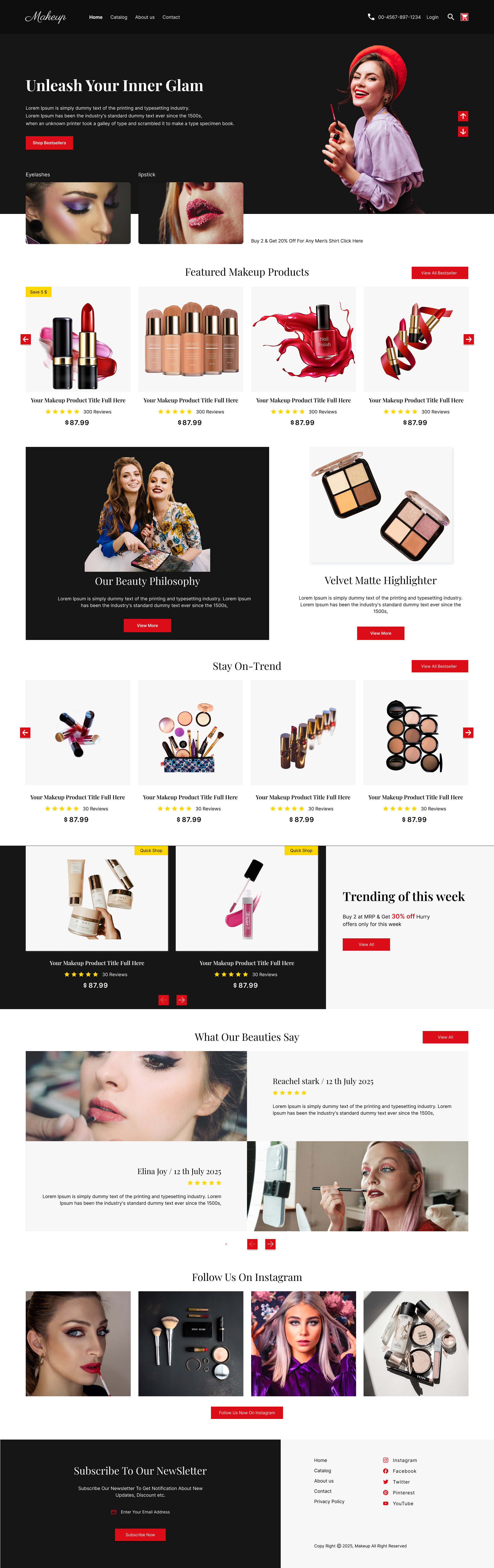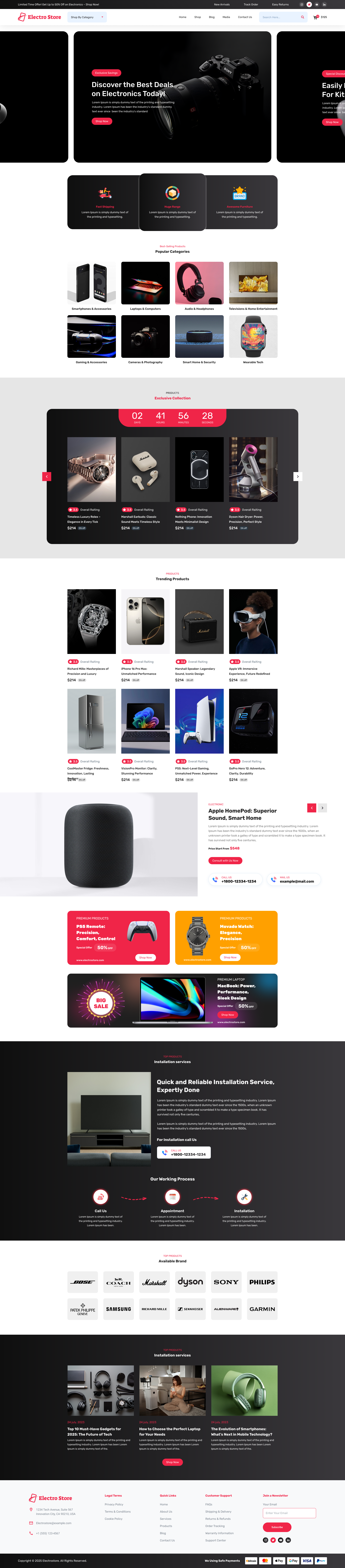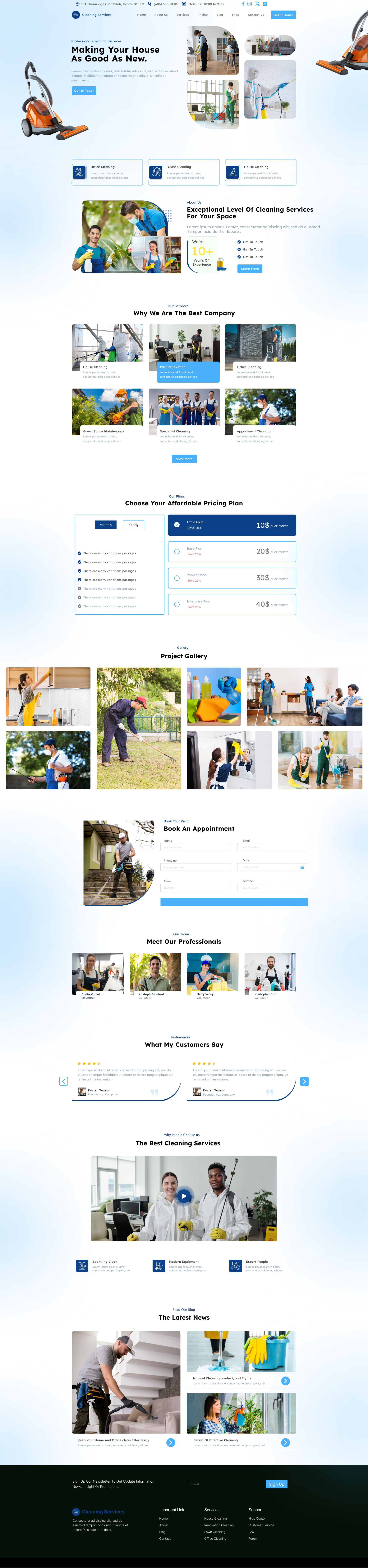Introduction
Did you know that over 40% of online stores are built on WordPress? With the global eCommerce market expected to surpass $6 trillion in the coming years, more businesses are going online than ever before. Whether you're an artist, small business owner, or aspiring entrepreneur, having your own online store is no longer optional—it's essential. But where do you begin? You want to sell online, but don’t know where to start? This guide breaks it down in 8 super simple steps.
Using WordPress, one of the most flexible and beginner-friendly platforms out there, you can build a powerful and professional eCommerce website without needing to code. If you’re ready to take control of your online business and brand, this is the perfect starting point.
From choosing a domain to launching your store, you’ll learn everything you need. These 8 steps will walk you through the process to create an eCommerce website in WordPress with ease: picking a domain name, getting web hosting, installing WordPress, choosing a theme, adding essential plugins, setting up WooCommerce, adding products, and launching your store!
At Creta Themes, we specialize in creating WordPress block themes designed for high performance, ultra-fast loading, full responsiveness, and built-in SEO optimization—making it easier than ever to build stunning, user-friendly websites that captivate and convert.
Step 1: Choose a Domain Name and Hosting Provider

The first and most important step to create an eCommerce website in WordPress is choosing a strong domain name and a reliable hosting provider. Your domain name is your website’s digital address — it should be short, memorable, and relevant to your brand. Think of it as your store’s name on the internet. A good domain can help build trust, improve SEO, and make your site easy to find and share. Use domain search tools like Namecheap or GoDaddy to explore and purchase available names. Try to get a .com extension if possible, as it’s the most familiar and credible.
Next comes selecting a hosting provider, which is where your website’s data and files will live. For WordPress, it’s best to choose hosting services that offer 1-click WordPress installation, which simplifies setup. This saves time and technical hassle, especially for beginners.
Recommended Hosting Providers:
-
Bluehost: officially recommended by WordPress, easy setup, great support.
-
SiteGround: known for speed, security, and excellent customer service.
- Hostinger: affordable and beginner-friendly with solid performance.
With the right domain and host, your foundation is ready to go live!
Step 2: Install WordPress

Once you’ve secured your domain name and hosting, it’s time to install WordPress — the platform that will power your entire online store. This step is crucial because WordPress provides the flexibility, customisation, and scalability you need to create an eCommerce website in WordPress with ease. It acts as the engine that drives your website, allowing you to manage products, process orders, and build beautiful pages — all without needing to write any code.
How to Install WordPress:
-
Access Your Hosting Dashboard
Log into your hosting account (e.g., Bluehost, SiteGround, or Hostinger). Most modern hosts offer a user-friendly control panel.
-
Use 1-Click Install
Look for the WordPress icon or “1-click install” option. This feature automates the entire setup process. Simply follow the on-screen prompts to install WordPress on your domain.
-
Login to WordPress
Once installed, you can access your new website dashboard by visiting:
yourdomain.com/wp-admin
-
Pro Tip:
Use a strong username and password to keep your site secure. Avoid generic usernames like “admin” and use a password manager to generate complex passwords.
With WordPress installed, you're now ready to bring your online store to life!
Step 3: Install and Set Up WooCommerce
Now that WordPress is up and running, it’s time to install WooCommerce — the powerful plugin that transforms your basic site into a fully functional online store. This step is essential to create an eCommerce website in WordPress, as WooCommerce provides all the tools you need to sell physical or digital products, manage inventory, accept payments, and ship orders.
What You’ll Gain:
By installing WooCommerce, you turn your WordPress site into a professional storefront with built-in shopping cart functionality, payment processing, and product management — all in one place.
How to Install WooCommerce:
-
Log into your WordPress dashboard.
-
Navigate to Plugins > Add New.
- In the search bar, type “WooCommerce”, then click Install Now and Activate.
Set Up with the WooCommerce Wizard:
After activation, WooCommerce will launch its setup wizard to guide you through the essential configuration steps. This is where the magic starts.
Key Setup Items to Complete:
-
Store Details: Add your business address and region.
-
Currency Settings: Choose the currency your store will use.
-
Payment Methods: Enable options like PayPal, Stripe, or direct bank transfers.
-
Shipping Zones: Define where you'll ship products and how much to charge.
With WooCommerce installed and configured, you're officially ready to create an eCommerce website in WordPress that’s built to sell.
Step 4: Choose and Install an eCommerce Theme

With WooCommerce set up, the next step to create an eCommerce website in WordPress is selecting the right theme. Your theme controls the design, layout, and overall user experience of your online store. A well-designed theme doesn’t just make your site look good—it builds trust, enhances usability, and can even improve your sales.
Why It’s Crucial:
Your store’s theme defines how visitors interact with your products. A clean, fast-loading, and mobile-responsive theme ensures a smooth shopping experience across devices. This can help reduce bounce rates and boost conversions.
Recommended Free and Premium Themes:
Creta's free themes are designed to provide essential features for users looking to establish an online presence without financial investment. Whereas Creta's premium WordPress themes offer advanced customisation, WooCommerce integration, and priority support, perfect for creating professional, feature-rich websites.
- Creta Themes: Designed for style, speed, and seamless shopping experiences.
- Astra: Lightweight, fast, and fully compatible with WooCommerce. Great for both beginners and pros.
- Storefront: Developed by the WooCommerce team, it offers deep integration and solid performance.
-
Oceanwp: Versatile and highly customizable, with many eCommerce-ready templates.
How to Install a Theme:
-
Go to Appearance > Themes in your WordPress dashboard.
- Click Add New, search for your chosen theme, and click Install > Activate.
Bonus Tip:
Customize your theme using Elementor or Gutenberg. These page builders allow you to easily tweak layouts, add product showcases, banners, and more—no coding required.
With your theme installed, your site will start to reflect your brand’s personality as you continue to create an eCommerce website in WordPress.
Step 5: Add Your Products
Now comes the exciting part—adding your products! Whether you're selling handmade crafts, digital downloads, or retail items, WooCommerce makes it simple to manage everything in one place. This step is where your store truly comes to life as you begin to create an eCommerce website in WordPress that's ready to generate sales.
Get Selling: Add Digital or Physical Products with Ease
To start, head to your WordPress dashboard and go to Products > Add New. From here, you’ll enter all the essential information your customers need to make a purchase.
What to Include:
-
Product Title: Keep it clear and descriptive.
-
Description: Write a detailed explanation, highlighting features, benefits, and how it solves a problem.
-
Images: Upload high-quality photos that show your product from multiple angles.
-
Set the regular and sale price if applicable.
Additional Options:
-
Inventory Levels: Track stock, enable backorders, or mark as out of stock.
- Product Variations: Add options like size, color, material, etc., to let customers choose what suits them best.
Pro Tip:
Use professional, high-resolution images to build trust and boost conversion. Clear visuals help customers visualise the product and feel more confident buying.
With your products added, you're one big step closer to launching your store and continuing to create an eCommerce website in WordPress that’s ready to thrive.
Step 6: Configure Payment Gateways
To create an eCommerce website in WordPress that runs smoothly, you need to ensure your customers can pay easily and securely. Payment gateways are the backbone of your store’s checkout process, allowing customers to complete their transactions. Properly setting them up is crucial to securing your cash flow and providing a seamless shopping experience.
Secure Your Cash Flow: Enable Smooth and Secure Transactions
WooCommerce supports a wide variety of payment gateways, each designed to handle different types of payments. Whether you want to accept credit cards, PayPal, or direct bank transfers, it's important to offer options that suit your customers' preferences while ensuring secure transactions.
Popular Payment Gateways:
-
Inventory Levels: Track stock, enable backorders, or mark as out of stock.
- Product Variations: Add options like size, colour, material, etc., to let customers choose what suits them best.
How to Set Up Payment Gateways:
-
Go to WooCommerce > Settings > Payments in your WordPress dashboard.
-
Here, you can see all available payment gateways. Enable the ones you want to use (e.g., PayPal, Stripe, Bank Transfer).
- Follow the setup instructions for each payment method, providing the necessary API keys or bank details.
By enabling these payment options, you’re not only offering convenience to your customers but also ensuring that your eCommerce store can accept payments securely and without hassle. With payment gateways set up, you're one step closer to building a fully functional and trustworthy eCommerce website in WordPress.
Looking to protect your site from hackers and vulnerabilities? Learn how to secure your WordPress website with essential tips on firewalls, backups, and strong authentication.
Step 7: Set Up Pages and Essential Plugins
At this stage, it’s time to build the backbone of your store. To successfully create an eCommerce website in WordPress, you need essential pages and powerful plugins that enhance functionality, security, and performance.
Must-Have Pages:
Make sure your website includes the following core pages to ensure a smooth shopping experience:
-
Home: The front door of your store—showcase featured products, deals, or brand values.
-
Shop: Display all your products in a clean, organized layout.
-
Cart: Allow customers to review selected items before checkout.
-
Checkout: Securely collect customer details and payment information.
- My Account: Let users manage orders, downloads, and personal info.
Essential Plugins:
Boost your site’s capabilities with the right tools:
-
SEO Plugin (RankMath or Yoast): Improve your visibility in search engines.
-
Security Plugin (Wordfence): Protect your site from threats and malware.
- Performance Plugin (WP Rocket or LiteSpeed Cache): Speed up your website for a better user experience and SEO.
With these essentials, your store will be optimised, secure, and ready for business.
Step 8: Test and Launch
You’re almost there! The final step to create an eCommerce website in WordPress is thoroughly testing your site before launching it to the world. This ensures everything runs smoothly, offers a great user experience, and builds customer trust from day one.
Before You Go Live:
Take time to test every major function of your store. This helps you catch errors early and ensures your visitors won’t face any issues.
-
Test the Checkout Process: Place a test order using different payment methods to make sure transactions go through without problems.
-
Check Mobile Responsiveness: Over half of online shoppers use mobile devices. Make sure your site looks and works perfectly on smartphones and tablets.
-
Measure Page Load Speed: Use tools like Google PageSpeed Insights or GTmetrix to check your site speed. Faster sites lead to higher conversions.
Final Checklist Before Launch:
-
SSL Installed: Secure your site with HTTPS to protect customer data.
-
Backup Plugin Activated: Use plugins like UpdraftPlus or Jetpack Backup to regularly save your site data.
- Contact Form and Email Tested: Confirm that your forms work and emails (order confirmations, customer inquiries) are being sent and received.
Once everything checks out, hit that publish button! You’ve successfully learned how to create an eCommerce website in WordPress, and now you’re ready to welcome your first customers.
If you’re searching for a versatile and cost-effective way to build stunning websites, the WordPress Theme Bundle is an ideal choice. This bundle offers a diverse selection of professionally crafted themes tailored for different industries, including eCommerce, blogging, corporate sites, creative portfolios, and many more.
Conclusion
Building your online store might seem overwhelming at first, but with the right tools and guidance, it becomes a smooth and rewarding process. By following these 8 simple steps to create an eCommerce website in WordPress, you’ve laid the foundation for a powerful, flexible, and professional online business. From choosing a domain and setting up WooCommerce to customising your theme and securing payment gateways, each step brings you closer to launching a successful store. WordPress, combined with WooCommerce, offers unmatched control, customisation, and scalability—perfect for beginners and experienced sellers alike. Remember to test everything thoroughly before going live, ensuring a smooth experience for your customers. As your business grows, you can continue to expand your store with new plugins, marketing tools, and features. So go ahead—start selling, scale your brand, and turn your ideas into income. There's never been a better time to create an eCommerce website in WordPress.