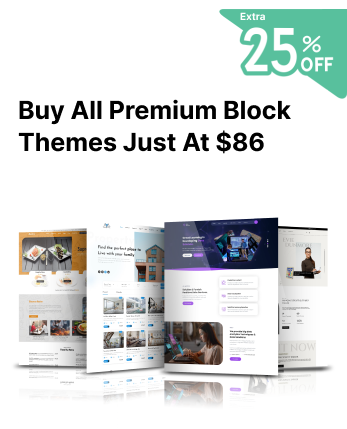Today, a website’s online presence matters the most. And the look of your website can give a boosting first impression on the visitors. You might think about what to do about this, right? Well, there are so many things to apply to an attractive website. Apart from the design and colours, the font icons can boost the visual presentation. The Font icons are the small icons used instead of the letters and numbers to represent a function. Only the icons represent what features the particular symbol holds. It clearly helps in improving the website’s actual presence and the way of conveying features of the site. It makes the WordPress menu more informative and helps visitors to dig out more about the site. And this makes the users visit the whole website, including the posts and pages, and other elements. What’s more than this?
Well, you must know how to Add Font Icons to WordPress websites. And the guide below is a perfect solution for how to add font icons in WordPress. We are going to display all the methods of adding them along with their importance.
Benefits of Adding Font Icons in WordPress
Font icons are a symbolic representation of any feature and function. In WordPress, they come in a set of icons called the Font Awesome icons. Multiple icons are combined in a single pack so that users could easily find any icon in a single place. Not just this, but it has many benefits listed below:
- It becomes easy for visitors to find anything on your website without visiting many pages.
- The font icons consume less space rather than using numbers and letters.
- They make the menus more interactive and understand easily.
- They are easy to style and can be given custom effects too.
- They are compatible with every browser and can be resized and reshaped.
Tip: Responsive Website Themes ensure your site looks flawless on every device, offering seamless performance and a visually appealing user experience.
How to Add Font Icons in WordPress Menu
Method 1: Add Font Icons using the WordPress Plugin
This is the first method for Adding Font Icons in WordPress Menu using a plugin. Though, WordPress is a great place to find any plugin or theme for your site. They are available in free and premium versions according to the user’s convenience.
The fact is you must use the best plugin that not only increases functionality but features as well.
And so for this tutorial, we are going to use one of the popular plugins WP Menu Icons. It is the most widely used plugin coming in the premium version by AccessPress Themes. It comes with a packed range of icon sets helping to add custom and pre-built icons to the WordPress menu. Here are some of the main features of this plugin:
- 10+ pre-built font icons for the menu.
- Customized styling options
- Comes compatible with all WordPress Themes
- Lets you add custom fonts and upload font icons.
- 15+ Hover over Animation Effects
- Positioning options for 3 different menu icons
And now it's time to look at some steps to Add font icons to the WordPress menu using WP Menu Icons plugin:
- The first step comes with the installation and activation of the plugin.
- After installing and activating the plugin, visit the Appearance tab in the WordPress dashboard.
- Next, tap the Menus tab to add menus in the WordPress menus. You will be to find the WP Menu Icons settings page.
- After this, you have to enable the menu icons settings that let you add custom icons on menu items.
- Next, you have to hover over any menu item and the Add Menu Icon will appear. Clicking on it will assign icons to the menu items.
- Soon after clicking on the icon buttons, a popup will appear with the settings tab.
- On the settings tab, you can easily add font icons to the WordPress menu. It consists of 4 settings you can apply:
- First is the general settings where you can enable/ disable the menus for different devices. You can easily configure the settings for desktops, tablets and mobiles.
- The next setting is the icons set for the menu items. Now, the call is up to the user to choose from pre-available icons or add custom icons for the menu items.
- Another setting is to add animations to the selected font icons. The plugin comes with 15+ vibrant animations to be applied to the font icons. You can choose from them to apply to the font icons.
- The last setting is the custom settings for the font icons. It lets you customize the font colour, size, hover colour and icon divider for the menu icons. Also, you can customize the menu labels from here. Customize according to your requirements and make the icons display attractive.
- Save the settings after applying all the custom effects for the font and custom icons.
Method 2: Add Font Icons without Plugins
The next method to add Font icons to WordPress Menu is by using a manual process. For this, you don’t have to use plugins or other add-ons. The only thing you need to set up is the Font Awesome kit for this tutorial. And now, let us watch out for the steps to apply the manual process:
Step 1:
- Login to your website and then reach the WordPress admin dashboard.
- Navigate the Appearance and then click the Menus option.
- Find the screen options in the top-right corner under the WordPress username and avatar.
- Now, you will see some options under the Show Advanced Menu Properties. There, you have to tick the checkbox CSS Classes to enable it.
Step 2:
- After this, reach Font Awesome’s free icons to search for the icons to add. Find for the icons to be added and click on them for more options.
- Suppose, you have selected the house icon to add to the WordPress menu.
- After selection, you have to copy the class tag under the <i> tag only. No need to copy the whole tag.
Step 3:
- Head back to the WordPress menu and open up any menu item by tapping the dropdown arrow. Paste the class from the Font Awesome in the CSS Classes field.
- Next, you have to repeat steps 2 and 3 for every menu item you wish to add Font icons.
- Lastly, click on the Save Menu button once done.
Step 4:
- The next step is to check whether the font icons appear in the WordPress menu or not. If it is not appearing in the WordPress menu, it might be a caching issue. Ensure that your website’s cache is clear, including that of the themes, plugins, CDN or the hosting. You can enable the incognito tab in the window to bypass the cache.
- That’s it, you have the font icon placed on your WordPress menu.
Conclusion
Here we have come to an end with the above article having a useful guide on Adding Font Icons in WordPress. Adding Font Icons in WordPress can be very useful when you are concerned about the design of your site. It makes the menus more understandable and interactive. This means the visitors coming the first time can easily navigate your site. They consume less space and are informative on their own. They form ways to boost the visual representation of your site with less effort. So, why are you wasting your time on other elements? Start investing in basic things that make bigger changes on your site. And the Font Icons are such smaller elements but give more impact and power to your site.