To assist you in setting up and managing your WordPress website, we have prepared comprehensive documentation that covers the entire process, starting from the very beginning. This documentation provides step-by-step instructions and guidance to ensure a smooth configuration and management experience. Please refer to the documentation for detailed information and instructions.
Introduction
FSE Business is a block theme specifically crafted using the WordPress Site Editor.
Block ThemeA block theme in WordPress is one that takes advantage of the block editor extensively for designing and structuring the site. The block editor allows users to create content in a more visual and modular way by using individual "blocks" for various elements like text, images, galleries, buttons, and more.
Theme Installation
First, log in to your WordPress admin dashboard.
- Go to the menu Appearance > Themes and click the Add New Theme button.
- Once you are on the themes page, click on the "Add New" button.
- Select the Upload Theme button.
- Click the "Browse" button, select the fse-business theme in your desktop, and then click the "Install"
- WordPress will now proceed with installing your selected theme, and upon completion, you will see a success message that includes options to activate the theme or preview it live. Congratulations! Your theme has been successfully installed and set up.
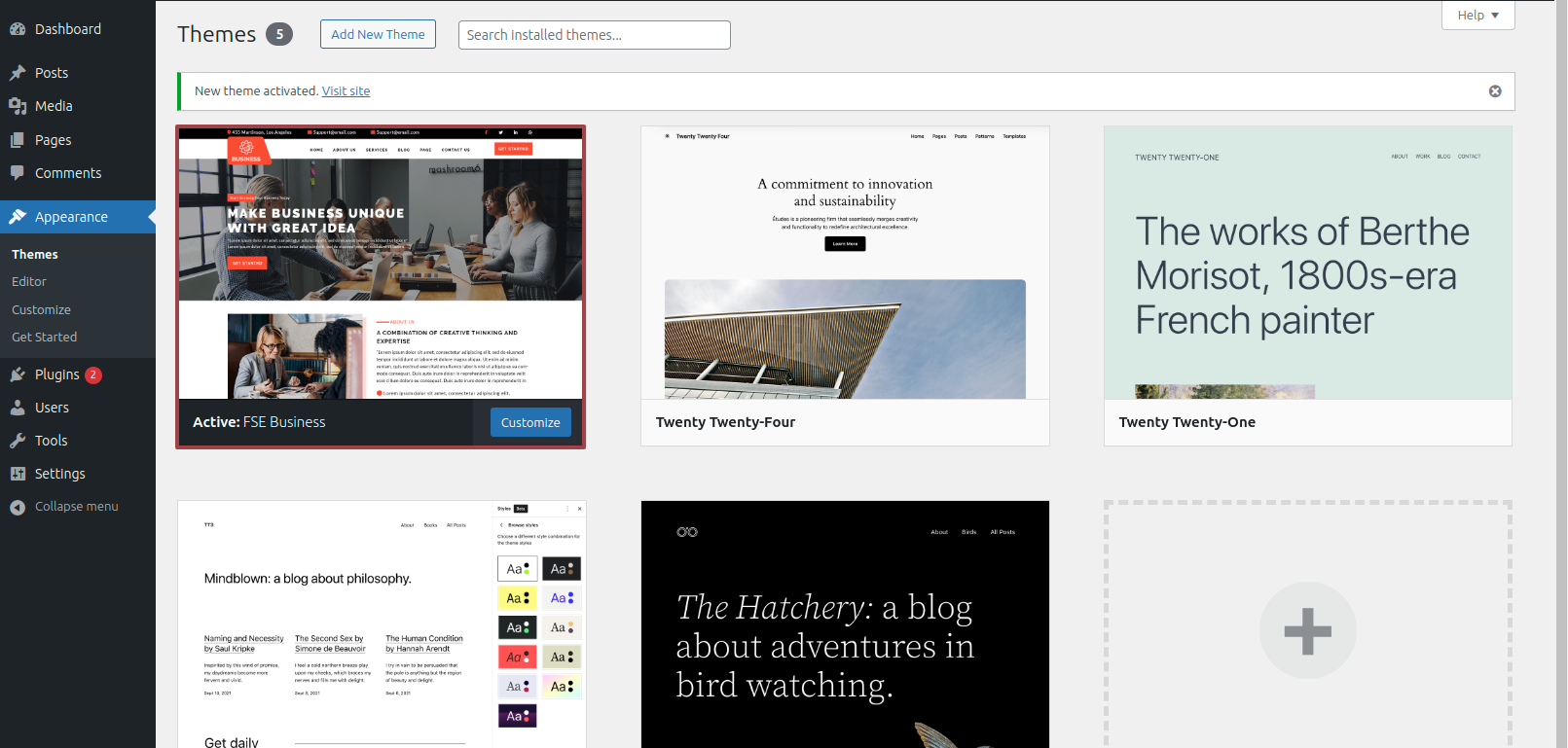
Editing Site
Visit your site's URL and select the "Edit site" link from the admin bar to initiate the editing process.
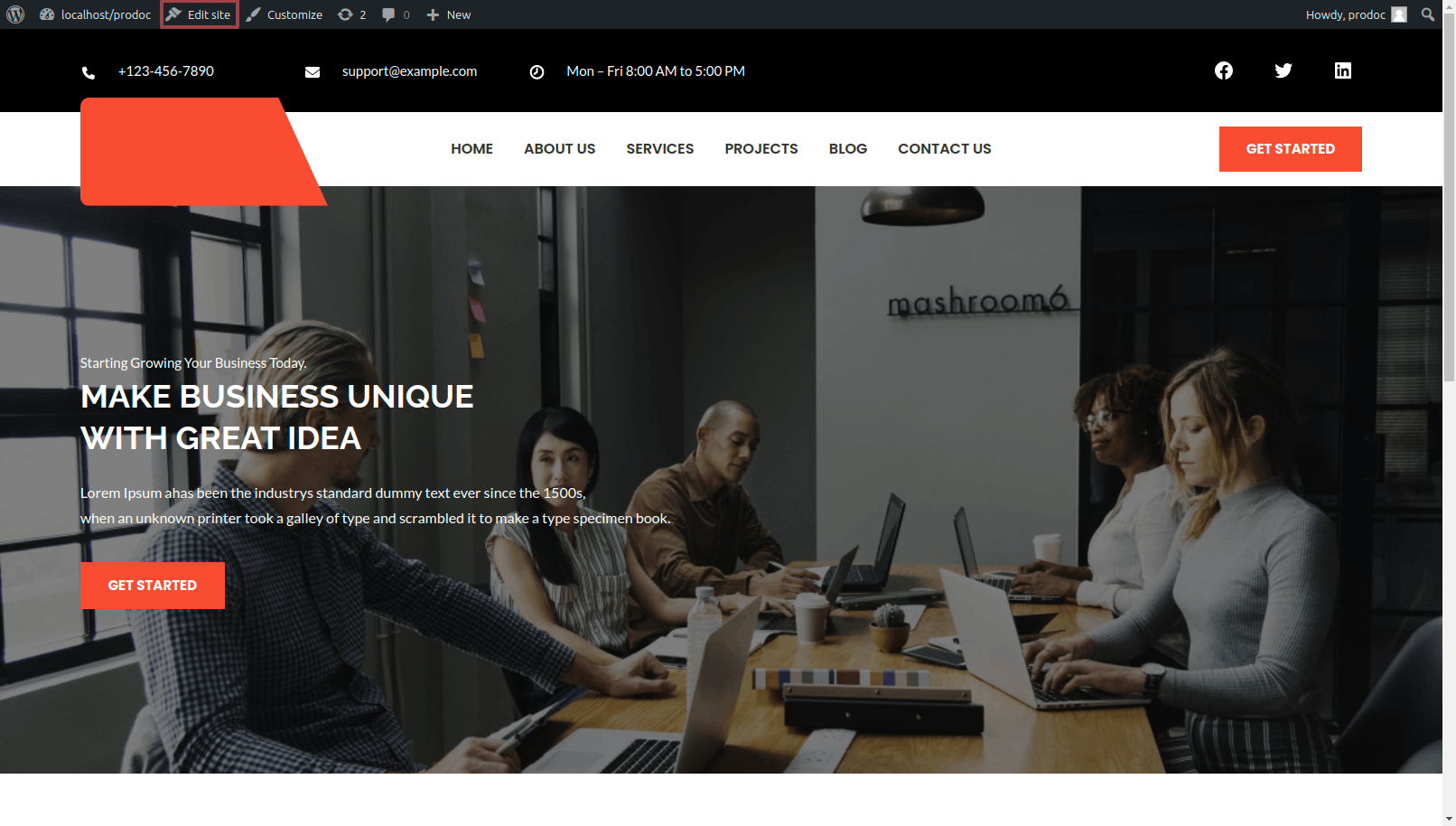
Upon accessing the Site Editing screen, you will encounter the WordPress site editor, providing a user-friendly platform for customizing both the design and content of your website.
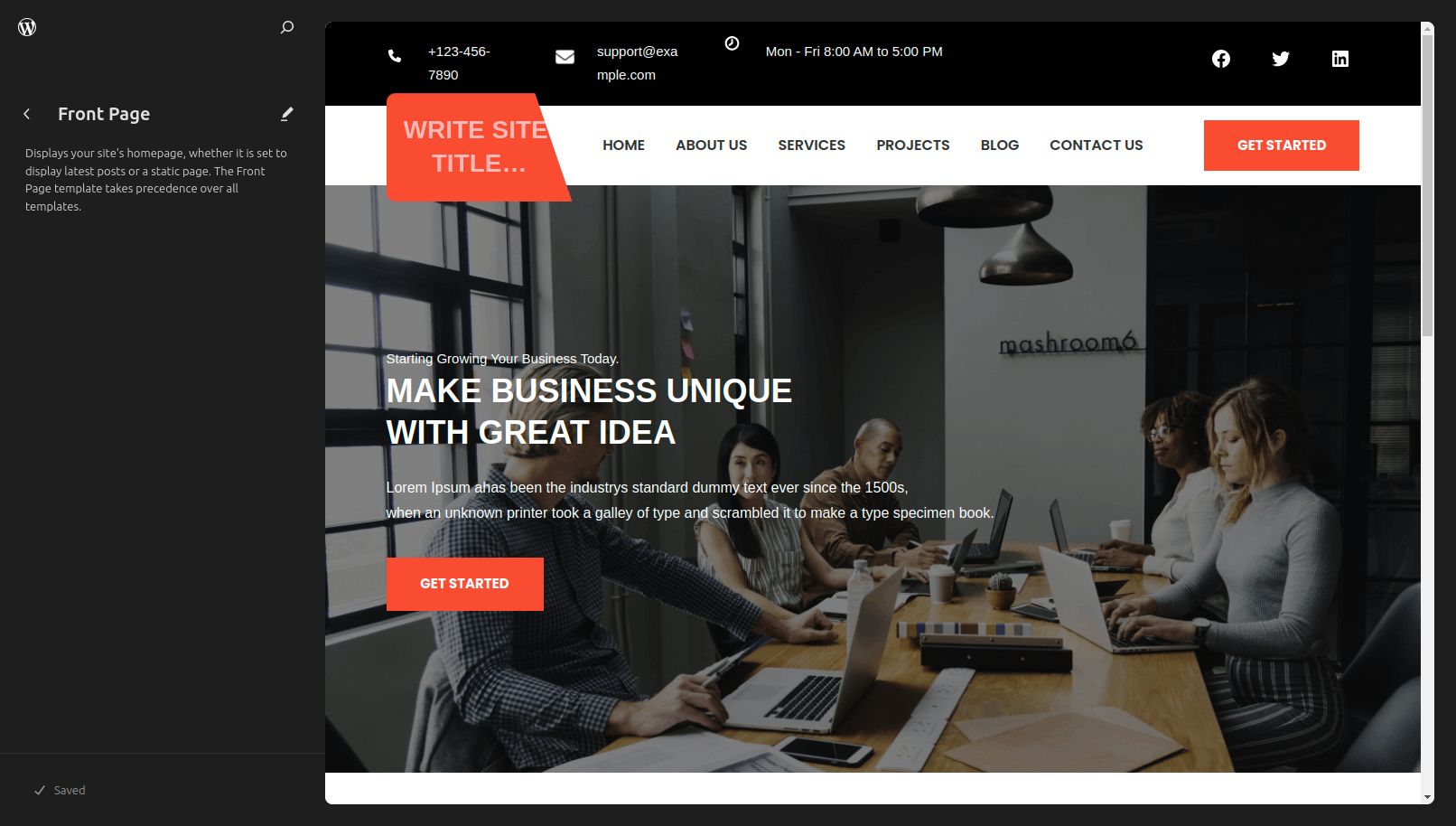
Simply select the section you wish to edit, and a toolbar along with customizable setting options for that specific section/block will be revealed, allowing you to tailor it to your preferences.
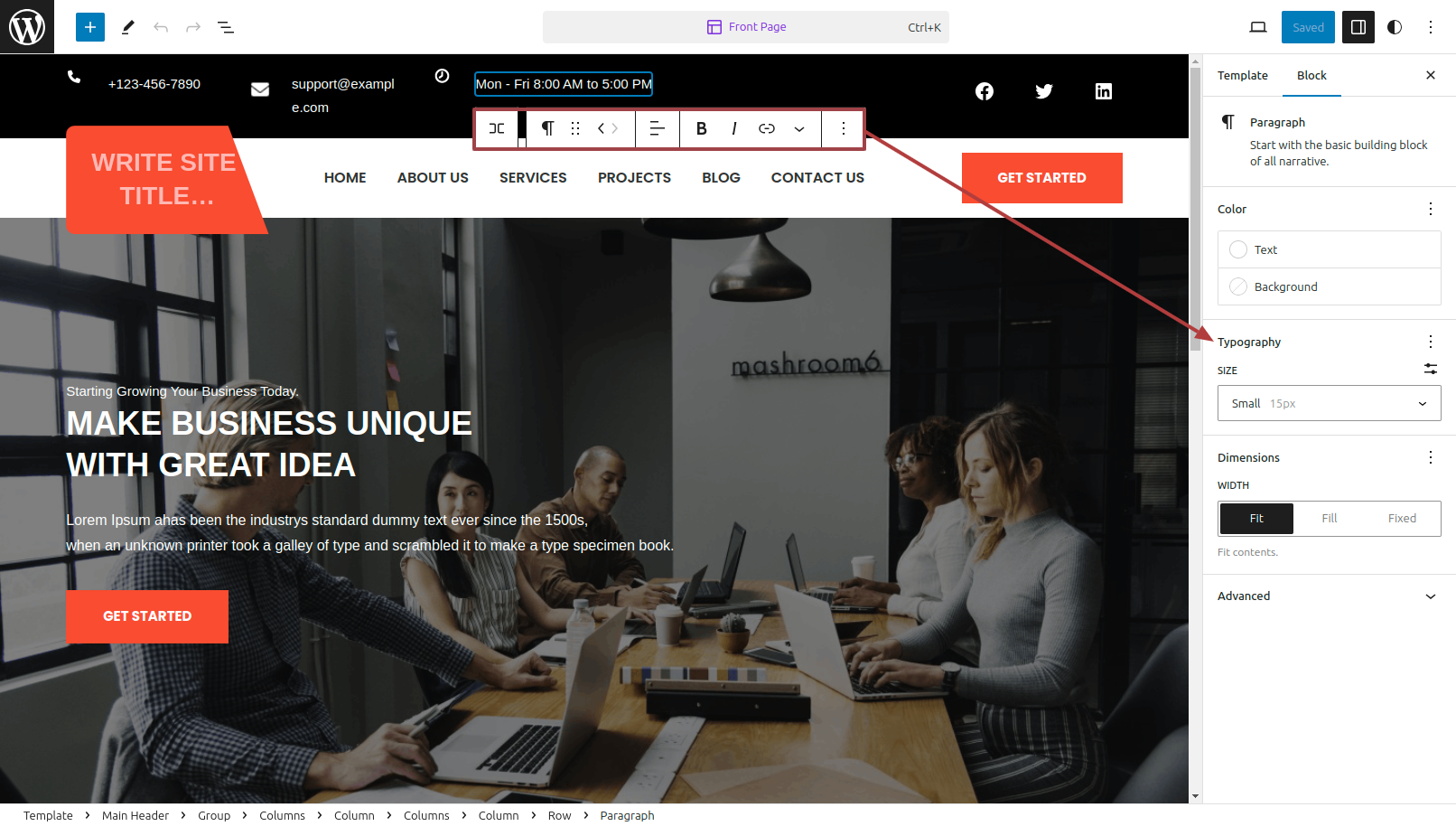
To gain a clearer understanding of the site/page structure, click on this icon to open the List View.
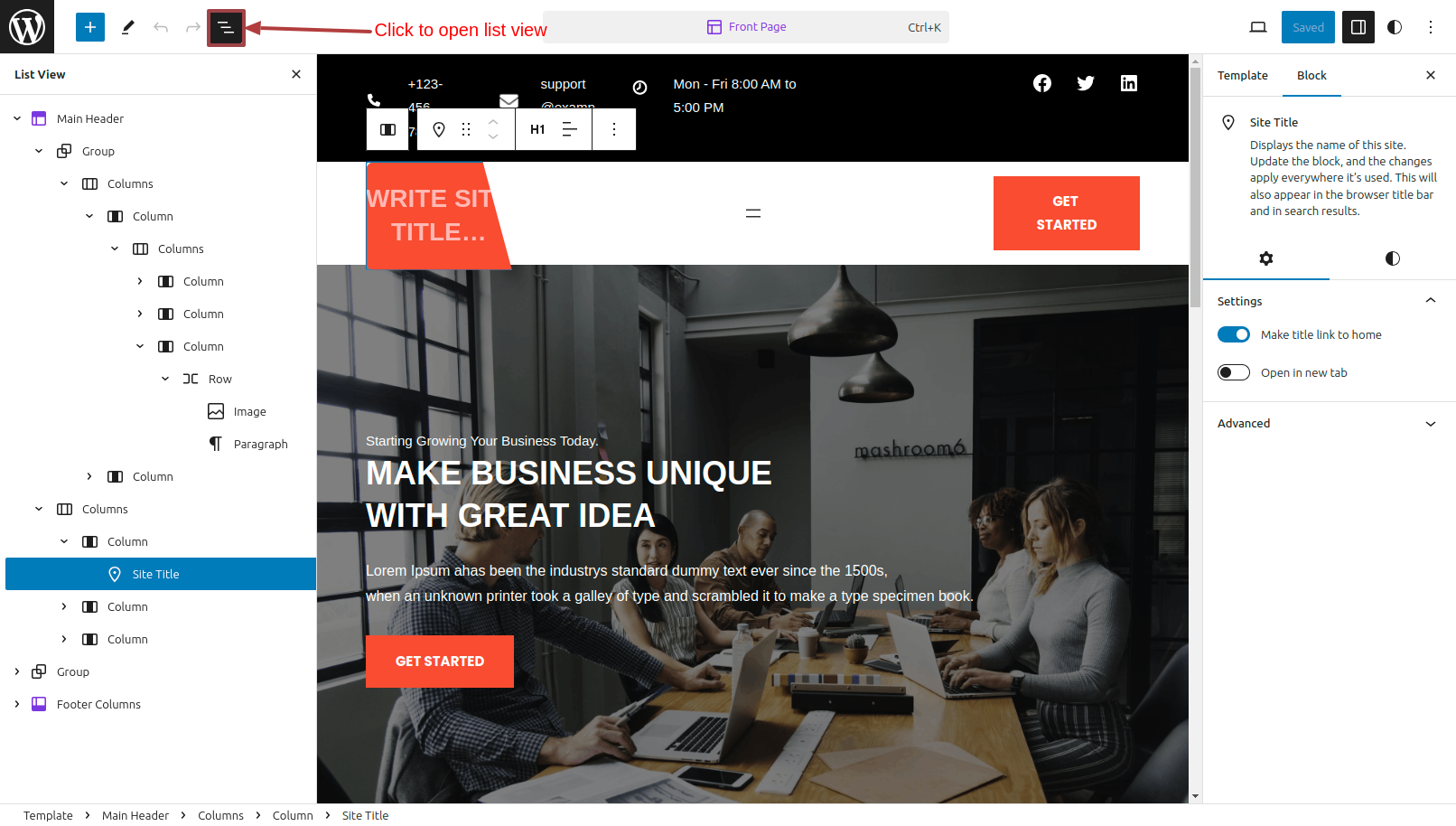
Generate a personalized page.
Navigate to your WordPress Dashboard, then select "Pages":
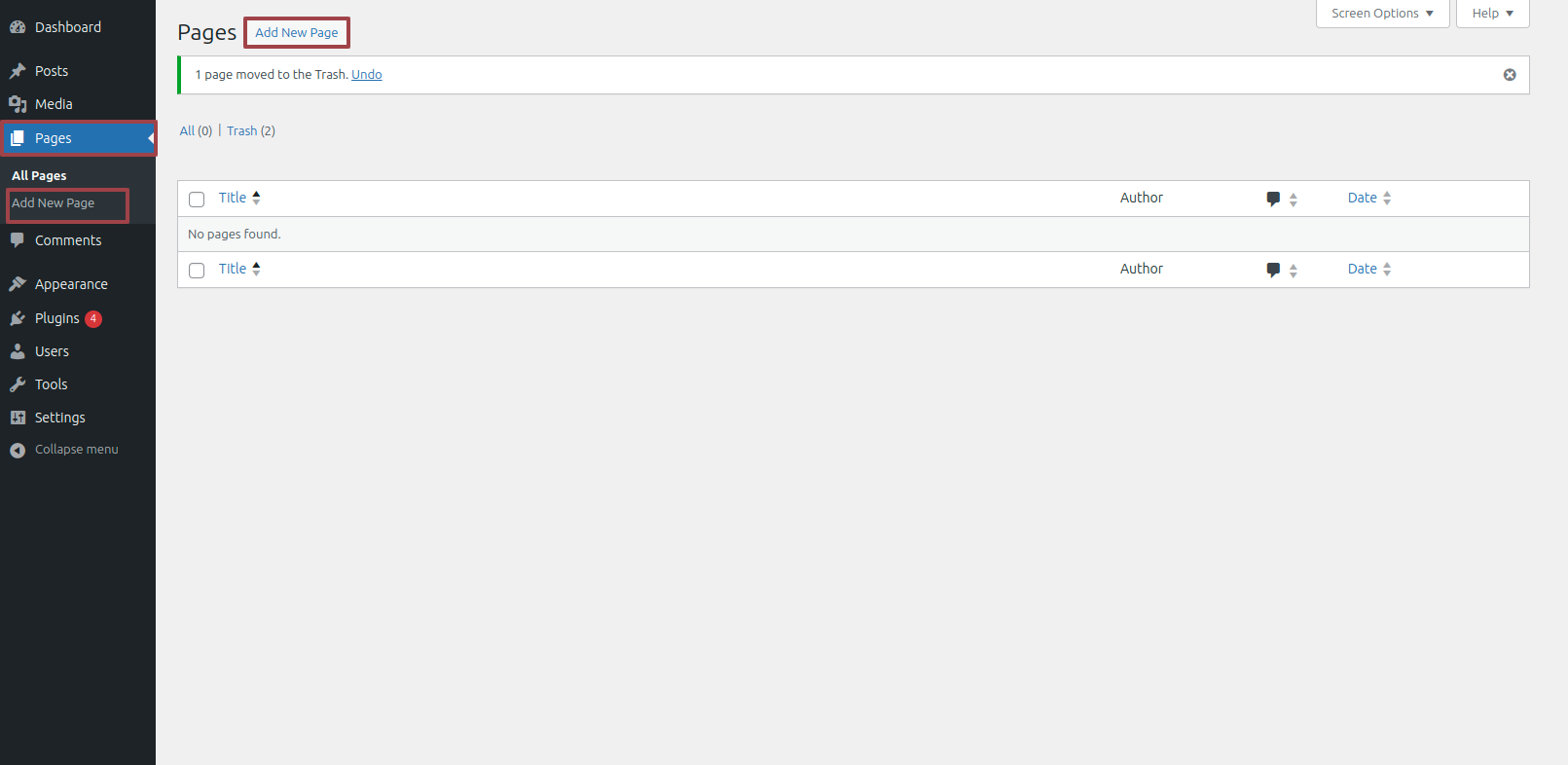
Here you can select any of the page templates.
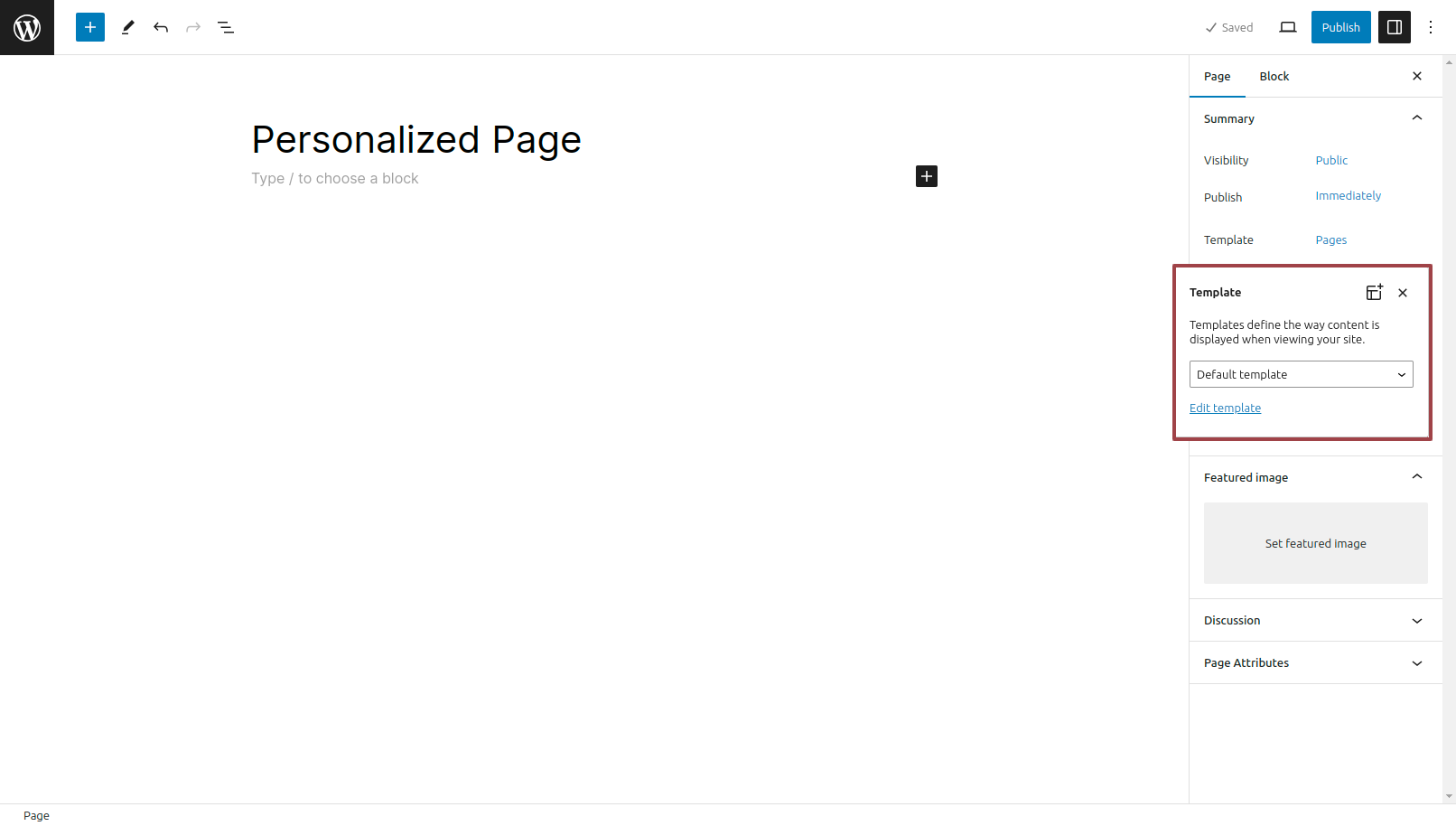
Personalize pre-built templates, pages, styles, navigation, and patterns according to your preferences.
Navigate to the WordPress Dashboard, then go to Appearance -> Editor. You'll find menu links for Templates and Template Parts.
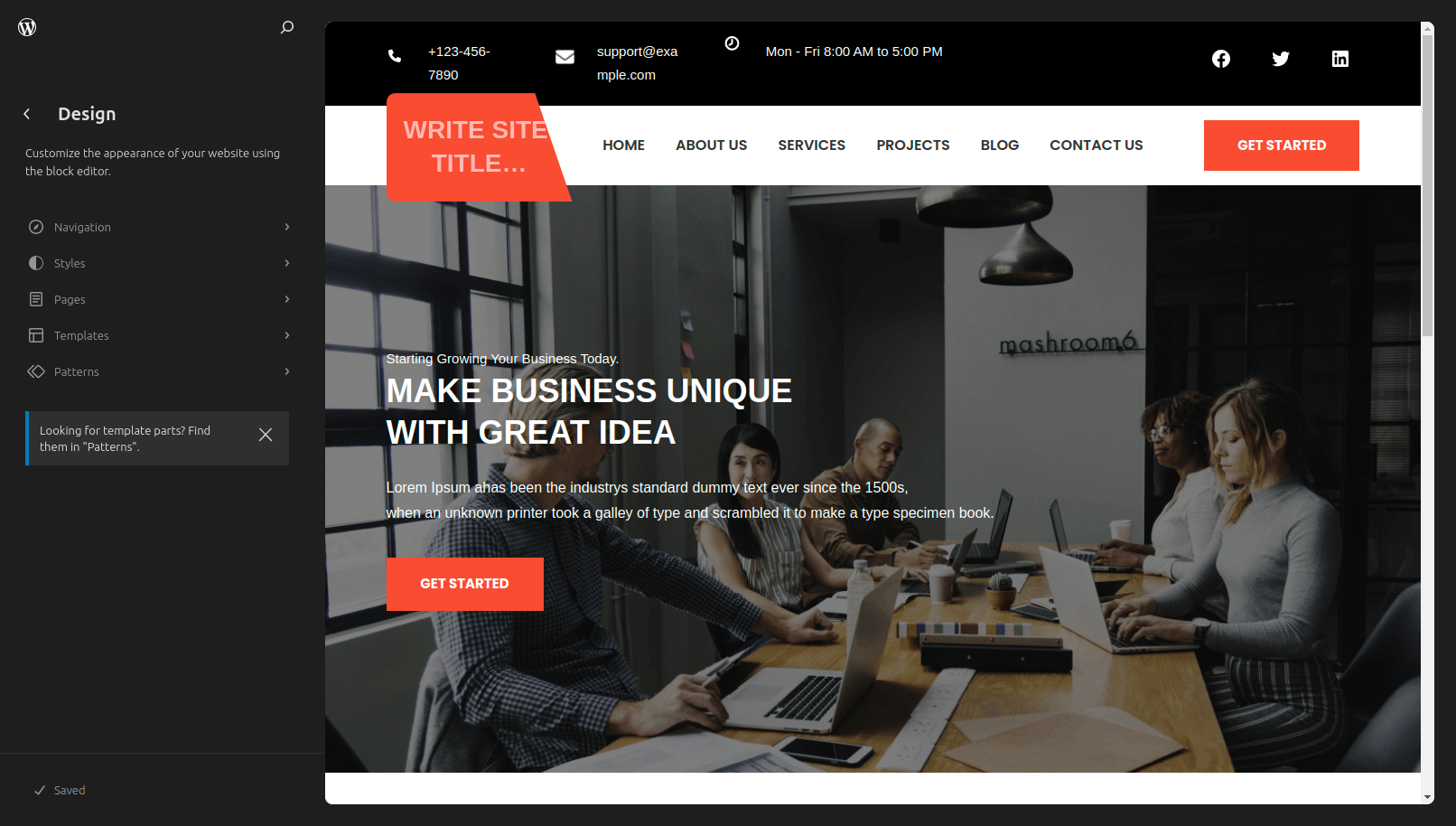
Go to WordPress Dashboard -> Appearance -> Editor -> Templates, Explore the list of templates, and customize each item according to your preferences by clicking on them.
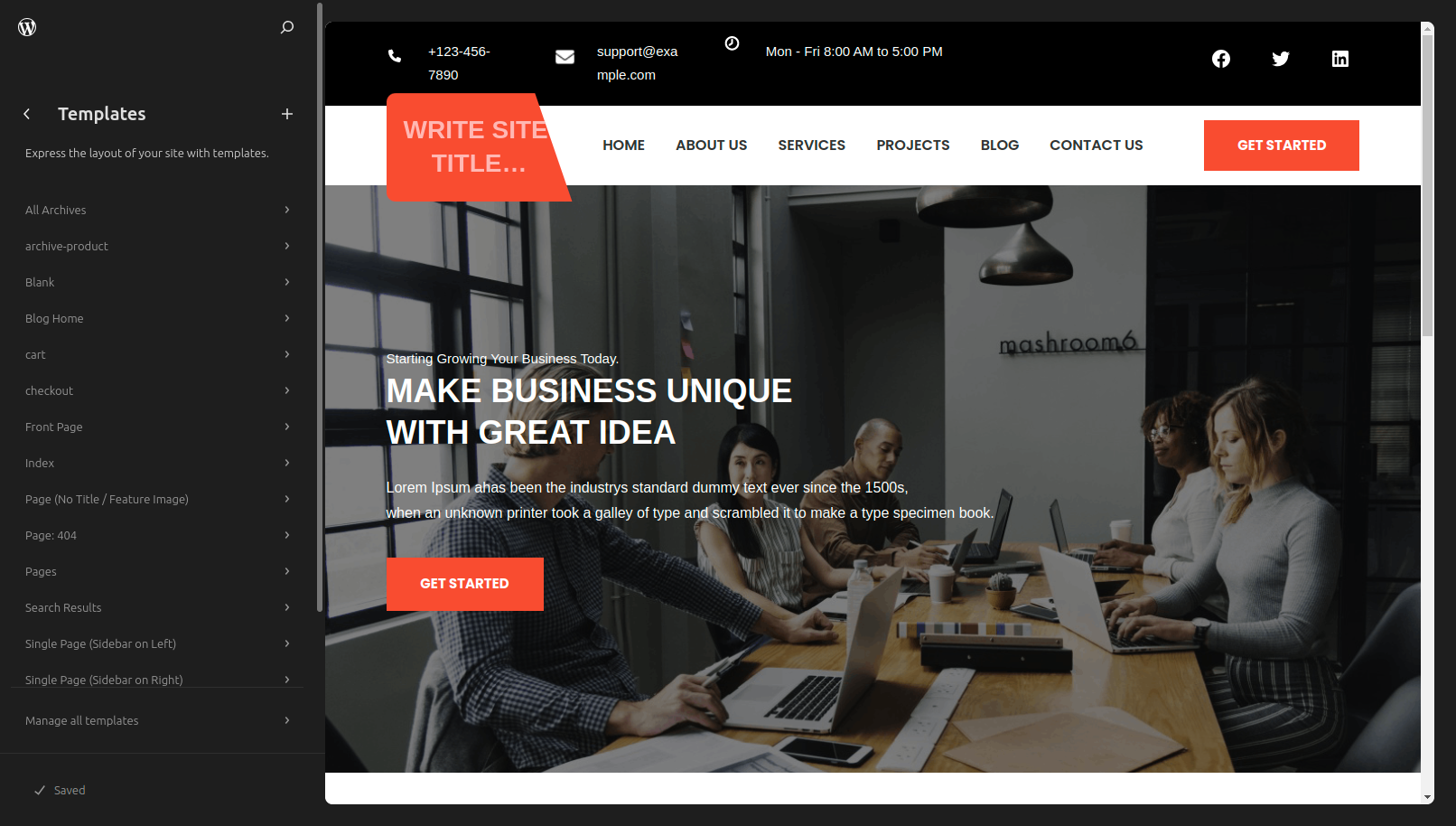
To gain further insights into the WordPress Site Editor, you can access additional information by visiting:
https://wordpress.org/documentation/article/wordpress-block-editor/